The Beginner's Guide to Collectibles.com 🧑🏼🏫

Here you'll find:
Adding your first item
Creating a Feed Post
Your Profile and Interactions
Organize and Tag
Empower Your Collection with AI
👋🏼 Welcome to Collectibles.com, your go-to platform for connecting with other enthusiasts and managing a diverse range of items such as comics, trading cards, stamps, coins... Whether you're a seasoned collector or just starting, this guide will help you navigate and make the most out of your Collectibles.com experience, enhancing both your collection and your connections within the community.
Sign Up and Log In
While signing up, you'll get to pick a username (subject to availability), choose the categories of items you collect, and share what kind of collector you aspire to be.
Plus, you can also opt-in for some cool extra features with our unlimited subscription. 🔝
Adding your first item 🚀

You'll be given a digital example to simulate scanning—a Superman comic. This exercise is designed to familiarize you with our scanning feature, though the example won't be added to your account. Here’s a simple guide to help you get started:
Step 1: Start the Scanning Process
To begin adding an actual item to your collection, tap the "+" icon on the screen, then select 'Scan Item'.
Step 2: Select the Category
At the top of the screen, you can choose the item category (e.g., comics, trading cards, stamps, coins) to help the app organize and store information effectively.
Step 3: Scan Your Item
To activate the camera, select a category and press the round button at the bottom center of your screen. Place your item within the frame to capture all relevant details. The app will analyze the image and add the item to your collection automatically.
💡You can edit the details of your collectibles later.
Step 4: Search or Add Manually
If you prefer not to scan or need to add items not suitable for scanning, switch to the search tab. Here, you can find items by typing keywords related to your collectible.
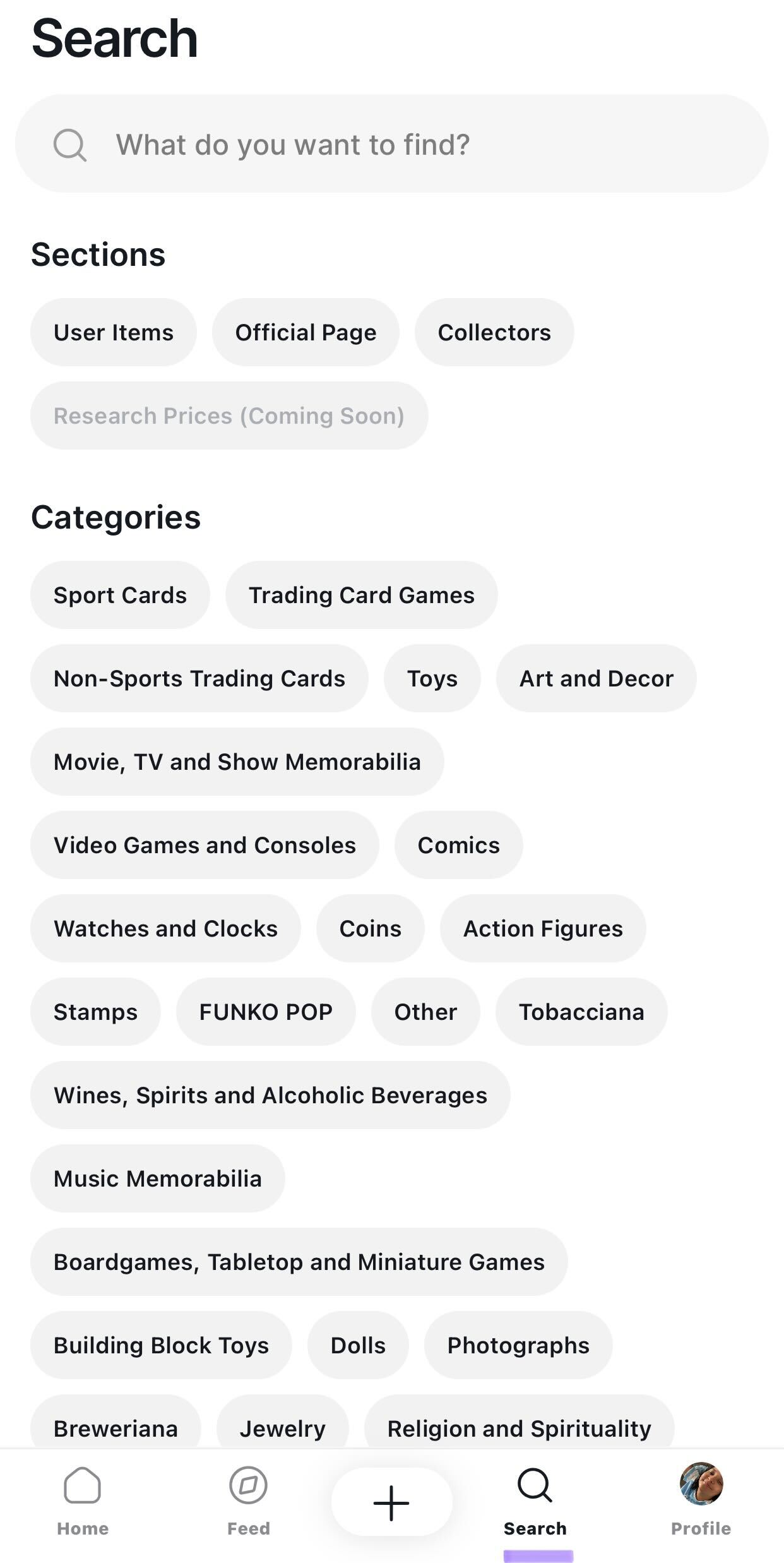
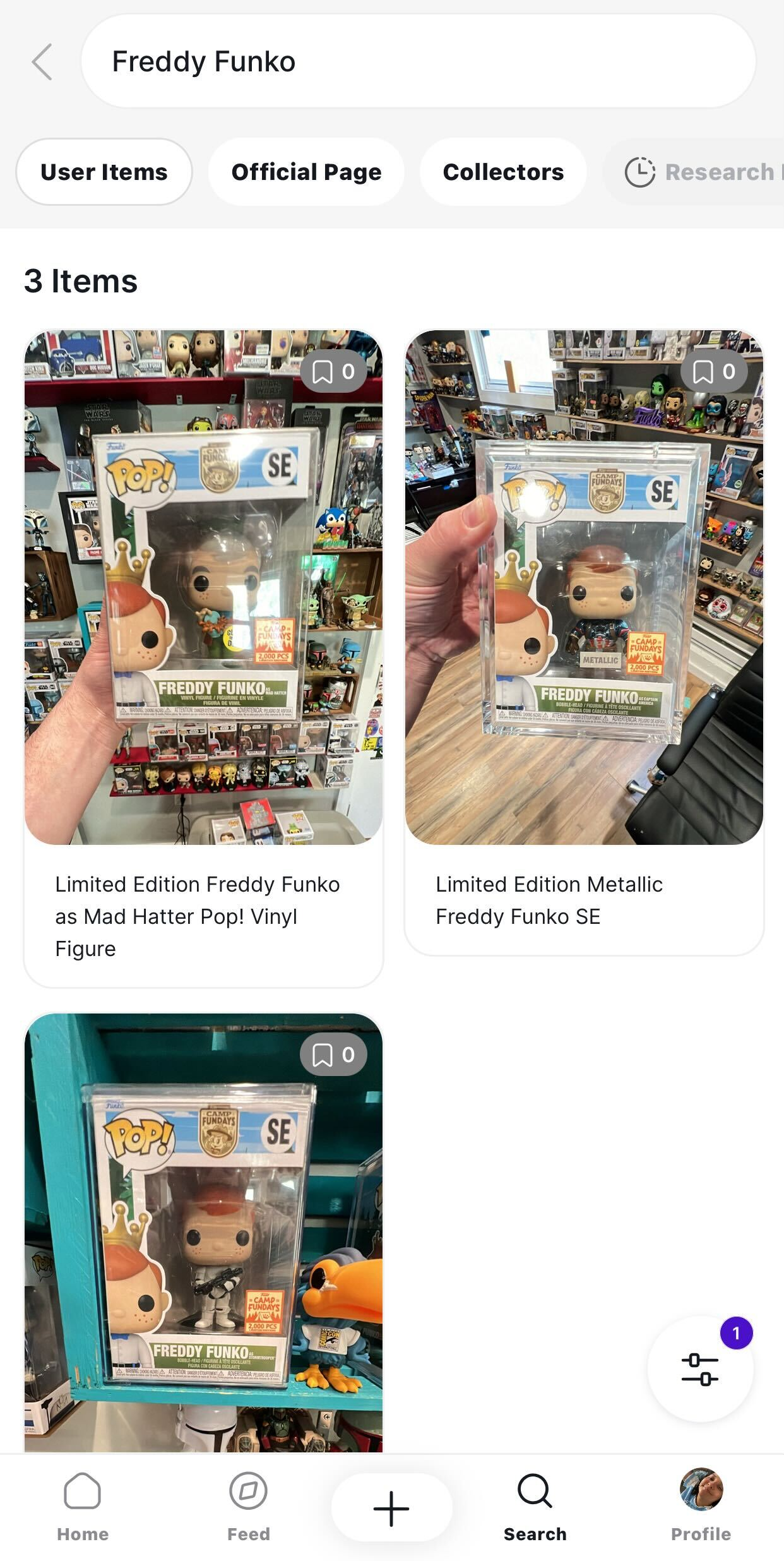
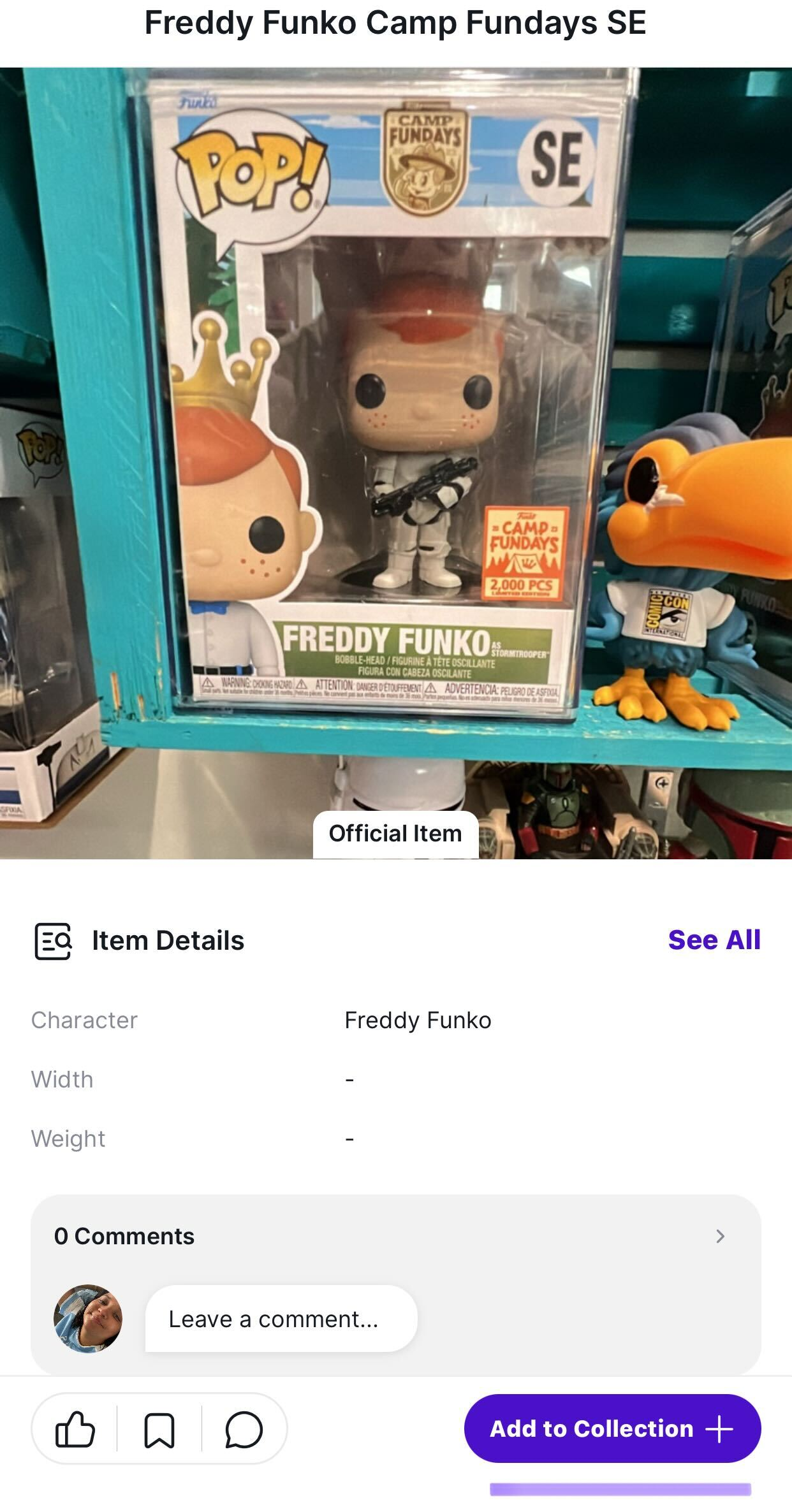
Alternatively, you can choose to 'Add Manually' where you’ll be prompted to fill out various fields such as title, date, description, and more. These fields may vary based on the category you’ve selected.
Step 5: Review and Save
- Once you have scanned or entered your item’s details, review the information to ensure accuracy. You can edit any details if necessary before finalizing.
- Save the item to your collection by confirming the details. It will now appear in your personal Collectibles.com profile, categorized and accessible.
Engage with the Community 🤺
Connecting with fellow collectors and sharing your passion is a fundamental part of the Collectibles.com experience. Whether you’re posting about a new addition to your collection, seeking information on rare items, or just sharing updates on your favorite brands, here’s how you can actively participate in our community.
Step 1: Create a Post
Access the Post Tool: Tap the "+" button on your screen to start creating a new post.
Step 2: Compose Your Message
- Enter Your Content: Share details about your collectibles, ask questions, provide updates, or show off 😉
- Add Images or Links: Enhance your post by adding images of your collectibles or links to news articles and other relevant information.
💡Visuals can be particularly helpful when you are seeking advice or information from the community.
Step 3: Publish and Interact
- Preview and Post: Once you’re satisfied with your post, you can add some tags to help identify your post content, and hit the publish button. Your post will now be visible to the Collectibles.com community.
- Engage with Replies: Stay active by responding to comments and engaging with users who interact with your post. This interaction can provide valuable insights and build lasting connections within the community.
Step 4: View and Filter Posts
- Navigate to the Home Screen: To see posts from other collectors, go to the home screen of the Collectibles.com app.
- Use Filters: You can filter posts by different categories such as comics, trading cards, or stamps to tailor the content to your specific interests. This makes it easier to find relevant posts and engage with the right segments of the community.
Step 5: Learn and Discover
- Explore Posts Regularly: Regularly browsing through community posts can give you insights into trends, rare items, and personal stories from other collectors. It’s a fantastic way to expand your knowledge and collection.
Your Profile and Interactions 🤴🏼
Your profile is your personalized space in the Collectibles.com app, where you can showcase your collection, manage your interactions, and explore like-minded collectors. Here's a step-by-step guide to help you make the most out of your profile page:

Step 1: Visit Your Profile
- Accessing Your Profile: Tap on your profile picture at the top right of the website's main menu and click on My Collection to open your personalized space. Here, you can see all your activity and interactions within the Collectibles.com community.
Step 2: View Your Activity

- Recent Actions: The activity section shows your recent posts, comments, and interactions with other collectors. It helps you keep track of your contributions to the community and revisit discussions or posts that matter to you.
- Following and Followers: You can also see a list of people you follow and who follow you. This list provides an overview of your network within the Collectibles.com community.
Step 3: Find People with Similar Interests

- Explore Collectors: Browse other collectors' profiles to find people who share your interests. You can use tags, and categories, or search for specific collectibles to connect with people who enjoy similar items.
- Follow Collectors: When you find someone whose collection or posts resonate with you, click the 'Follow' button to see their activity in your feed and build a network of fellow collectors.
Step 4: View and Manage Your Collection

- View Your Collection: Your profile showcases the items you've added to your collection. You can easily browse through your collectibles, organized by category and tags, and see which posts or comments were made about each item.
- Edit or Update Items: If details about an item change or you find a mistake, you can edit or update the item directly from your collection view. This ensures your collection remains accurate and up-to-date.
Step 5: Edit Your Profile Details
- Personalize Your Profile: Click the pencil icon to update your personal information, bio, and profile picture. Add a description of your collector's journey and preferences to make your profile more engaging and reflective of who you are.
Organize and Tag 🏷️

Add tags to your collectibles to categorize and organize your collection more effectively. You can also save items that you're interested in to revisit later. Tags help you streamline your collection and make it easier to access specific items or groups of items with the filters.
Empower Your Collection with AI 🤖

Get to know your collectibles better with the power of artificial intelligence. Our AI tools can provide additional information about your scanned items, help identify unknown pieces, and even suggest potential value based on current market trends.
